Product Raodmaps in shipit #
Product Raodmaps are one of the essential functionalities provided by shipit.
Roadmap structure and views #
Shipit offers two types of visualisations of your roadmap: a card view and a Gantt chart view.
For both views the axis are organised as follows:
- on the horizontal axis is time, broken down in calendar quarters
- on the vertical axis are “tracks”.
Tracks are meant for seperating your roadmap into key areas of the product (mobile app, api, web app, etc.) or for separation by product lines.
The number of calendar quarter shown, the tracks with their names and order, as well as the roadmap name can be set under settings.
Note that the roadmaps in shipit are dynamic, rolling roadmaps. They always show the current quarter, and the number quarters ahead from the current quarter that you configured. As time moves, and the next quarter starts, the roadmap “shifts” one quarter, and all items of the current quarter are moved to the archive.
The card view of your roadmap #
The figure below shows the card view for the roadmap. This roadmap is set up to show three calendar quarters ahead, and has four tracks set up. It shows a roadmap for a hypothetical SaaS product.
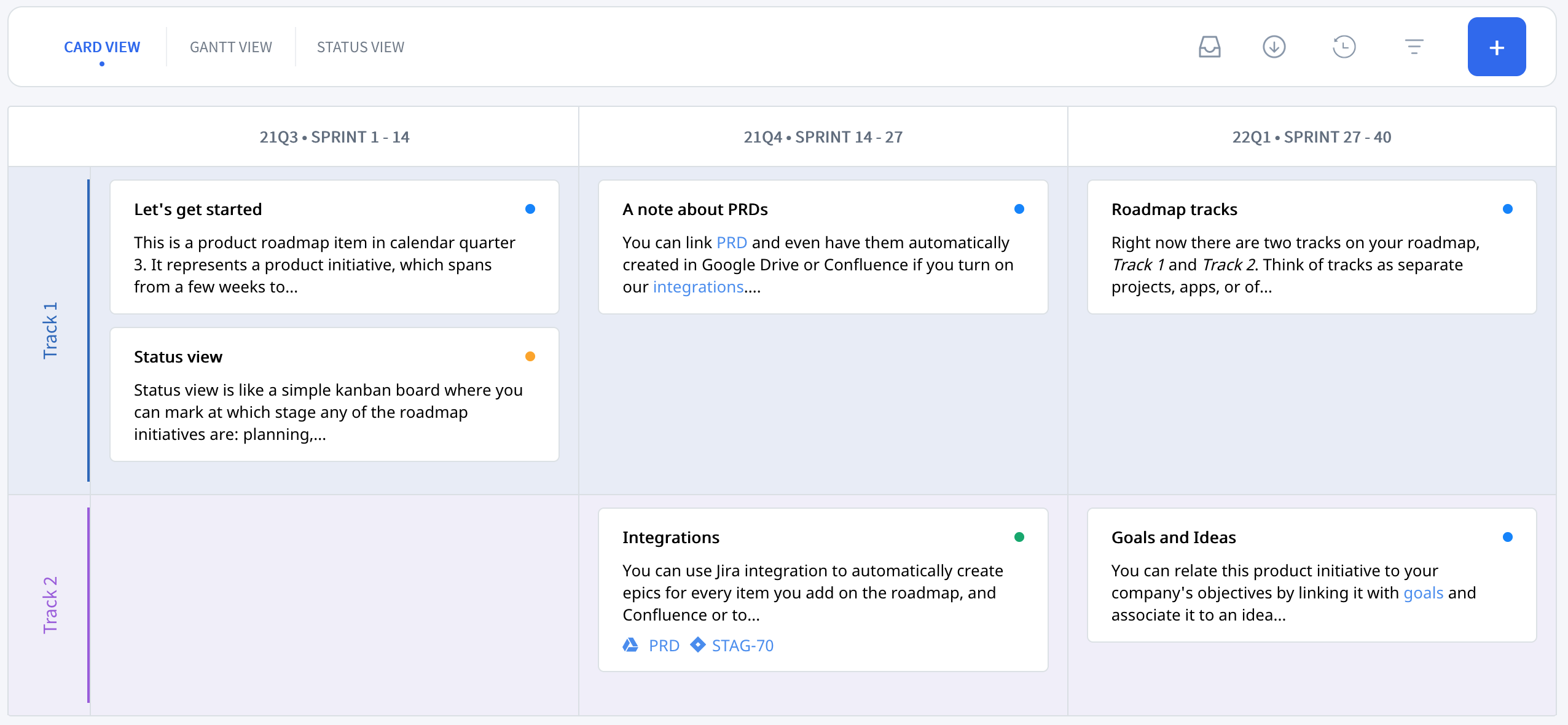
The roadmap items are placed as cards in each calendar quarter and track “cell”. Roadmap items are meant to be organized by priority, i.e. what is higher in each track has higher priority. Items which start in the previous quarters have higher priority.
You can simply move items with drag and drop in the card view. Either to change their order within a cell, but also between cells to another quarter and/or track. You can add items by clicking anywhere on the roadmap to place an item in that quarter and track where you clicked.
You can switch between table and Gantt view of the roadmap at the top right of the roadmap.
The Gantt view of your roadmap #
The figure below shows the Gantt view for a similar product. Items are now shown as Gantt bars. The quarters are further broken down into sprints, and the current sprint and current day are highlighted.
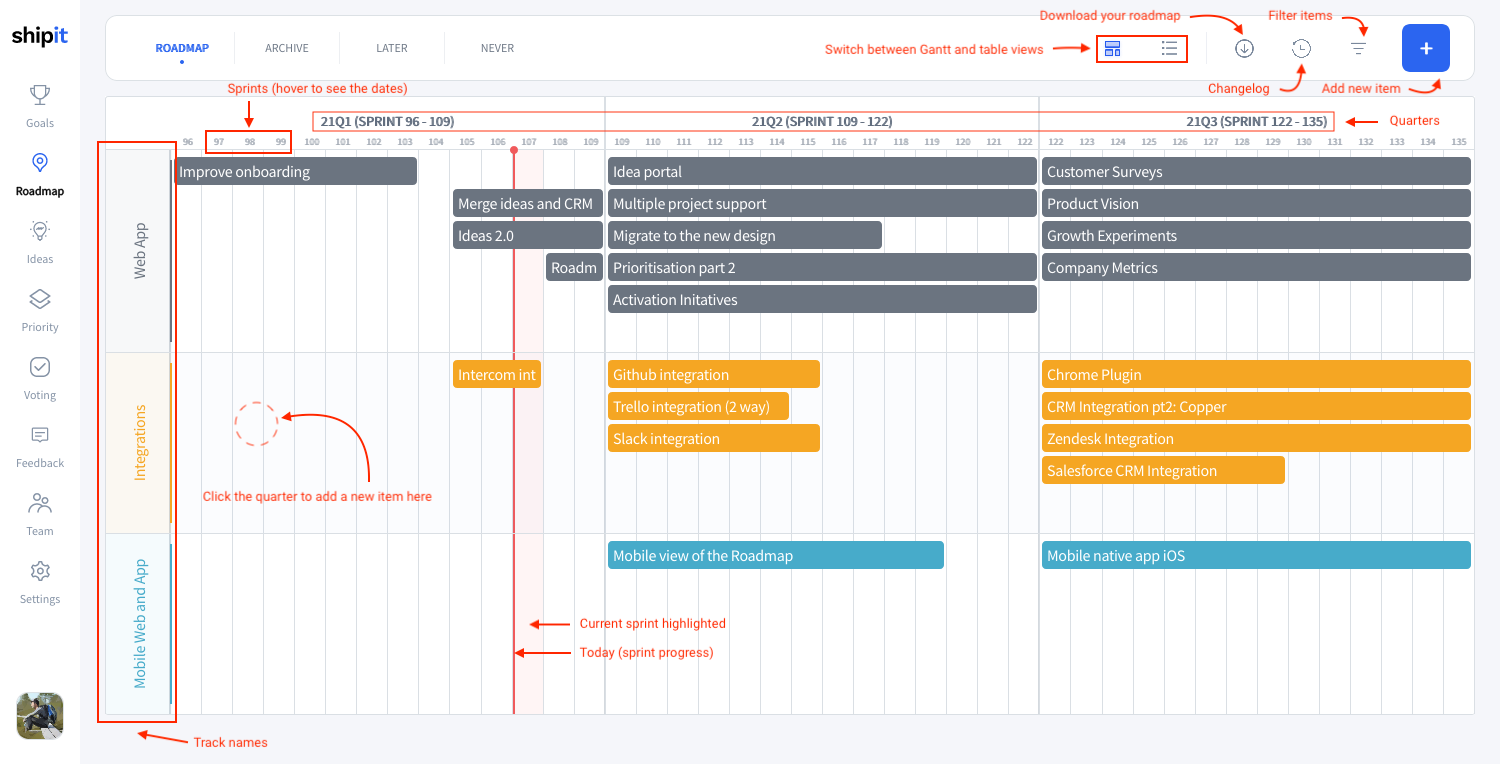
All items can be moved around on the roadmap with drag and drop, and their length can be changed by dragging the bars, too.
The length of roadmap items is expressed in sprints, there is no finer granularity than sprints for planning in shipit. The length of sprints, as well as their starting weekday can be set in Settings.
Note that roadmap items can span multiple quarters. Items that started in the archive and continue to the current quarter will always float to the top of the cell. If an item extends to another quarter, all other items flow around it. For example, if an item starts in the current quarter on the 2nd row, it will continue on the same row to the next quarter forcing item on the same row to move below it, i.e. to the 3rd row. Think of it as a waterfall.
You can switch between the Card, Gantt, and Status views of the roadmap at the top left of the roadmap.
Status view #
Alongside the card and gantt views there is also a status view. This is a simple kanban board which doesn’t show you the timeline but instead allows you to quickly specify the progress of your items. You can easily drag and drop the initiative between planned, in progress, and finished statuses.
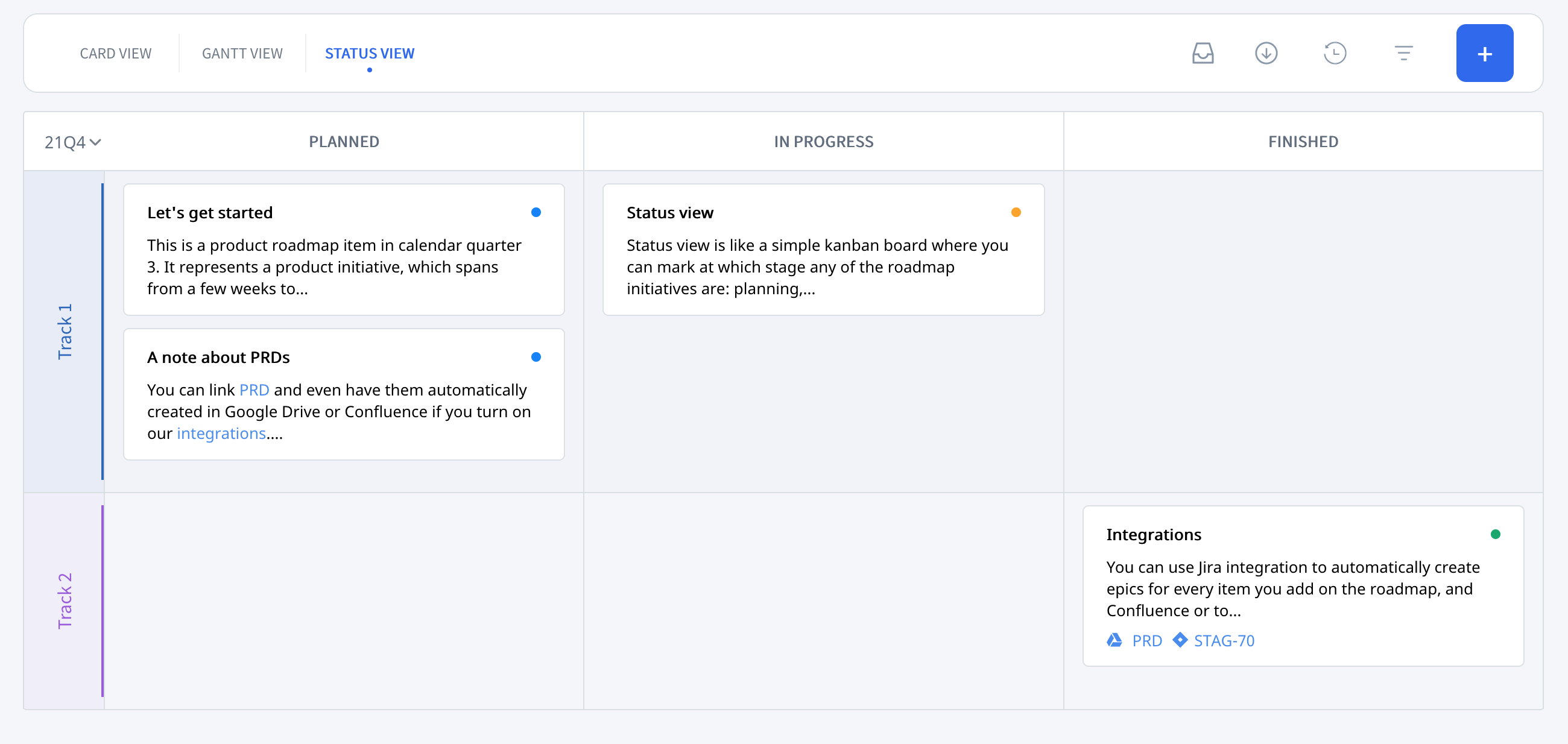
Each item has a default “planned” status until you update it manually.
Every status has a color which is also shown on the item card in the Card view, and on the popover when you hover over the item on the Gantt view.
The roadmap item #
Each item on the roadmap represents a product initative. Initatives are not features (at least not usually). Rather they are meant to be major new areas of product functionality (consisting of many features: typically an initative maps to an Epic in Agile/Scrum), or particular desired product outcomes.
A roadmap item has a title, a description (the desired outcome), optionally a duration in Sprints , and it can link to a Product requirements document (PRD) and to an Epic for development in your engineering backlog (e.g. in Jira).
A new roadmap item can be added by clicking anywhere on the roadmap, or by clicking on the “add item” button at the top right. If you add an item by clicking on teh roadmap, the quarter and track are automatically taken over.
When you click on any item on the roadmap it’s description as well as link to PRD and Epic are shown, if they were set:
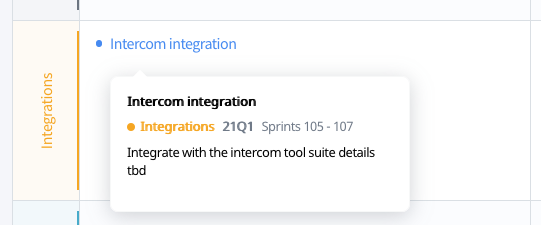
In the example above the roadmap item is linked to a PRD in Atlassian Confluence, and to an Epic in Jira. If you set up our integrations, these PRDs and Epics can even be created automatically in the respective systems. But you can also manullay add any link to any document or app.
To edit a roadmap item click on the little pen icon. (This is the same view as the detailed “add item” view.)
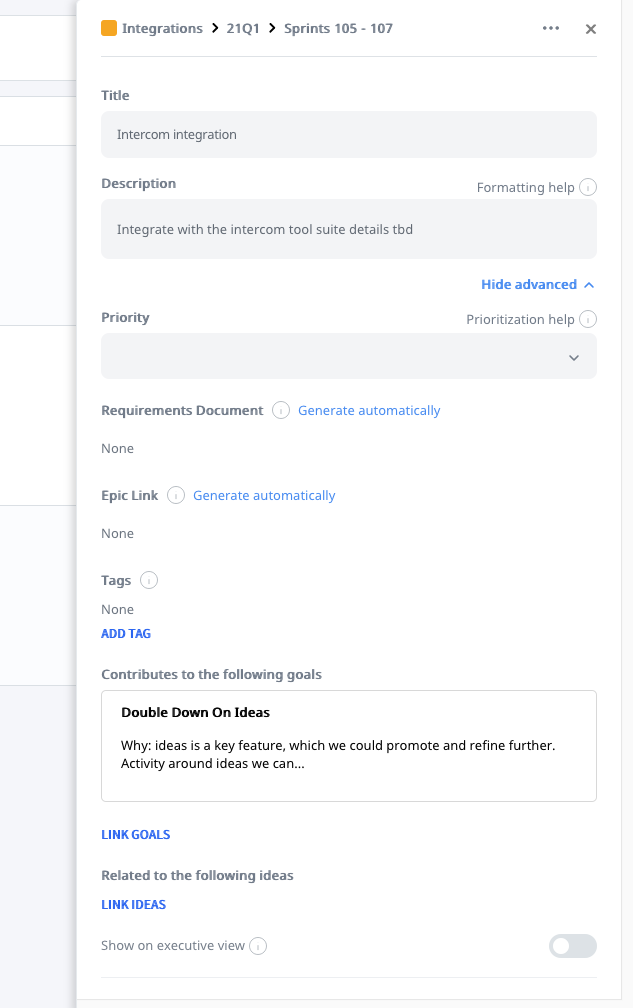
The purpose fields name and description should be fairly self explanatory. The goal of the description is to give everyone who’s looking at the roadmap a quick description of what the initative is about - a small but important aspect to align the team’s understanding of the product plans.
Requirements Document and Epic Link are the links to the aforementioned PRD and development Epic. If you have our integrations turned on, when you add a new item, you will have an option to create the document and Epic automatically:
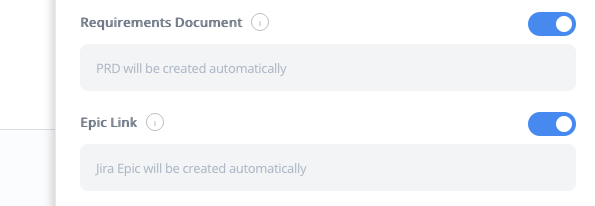
Finally you can choose the track, the calendar quarter, and the rank (the position of the item in the list of items), as well as the sprint. These parameters can als be changed by drag and drop of the item on the roadmap.
The final setting is to “Show on exective view” - or not. This setting is used to show a “reduced” or “executive” view by omitting certain items on the roadmap that may be of less importance when showing the “10000 foot view” of the roadmap. The filter to show only “exective” items is on the top of the roadmap.
Archive, later, and never #

Besides the calendar quarters, roadmap items can be put into 3 additional time “buckets”: Archive, later, and never.
Archive is for archiving any old items, or items that are complete. For any calendar quarter that has ended, items are automatically put into archive.
Later for things that are beyond the current time horizon of the roadmap, i.e. later that the last visible quarter on the roadmap.
Never for things that the company decides never to do - i.e. things that are outside of what the company does, outside of focus. It is sometimes helpful to list such things explicitly: it may happen that recurring discussion occurs if a certain product initative or feature shall be done or not. By explicitely placing it in never, it can be clearly documented what has been discussed and decided about such items.
You can put items from Archive, later, never back on the currently visible roadmap, by opening the edit view and then choosing one of the current quarters for the item (instead of archive/never/later)
Downloading roadmap data #
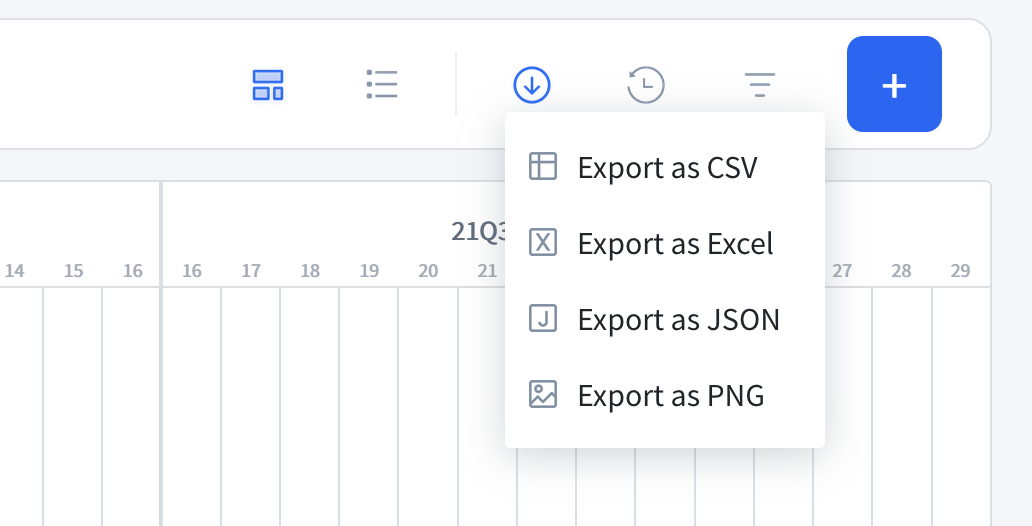
It is possible to export your roadmap in multiple formats:
- as a comma-delimeted text file (CSV)
- as an Excel spreadsheet you can then use with Google Docs, MS Excel, or LibreOffice Calc
- as a JSON file
- as a PNG image to embed in your presentations
Viewing your roadmap changes #
In addition to the weekly digest email that is sent out on Fridays, you can browse what’s changed in the past week on your roadmap by clicking on the changelog icon.
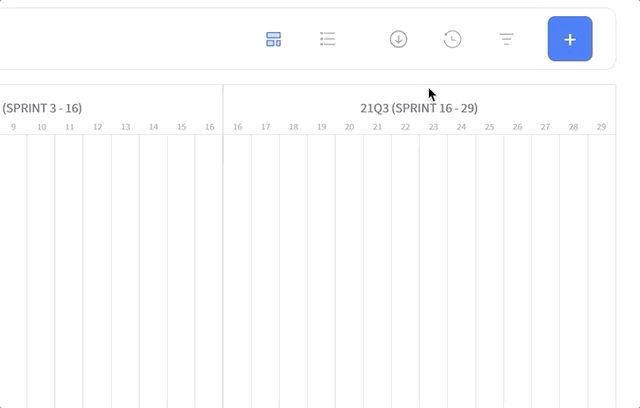
You can filter the changelog by track name or quarter to only view items you’re interested in.
Filtering items #
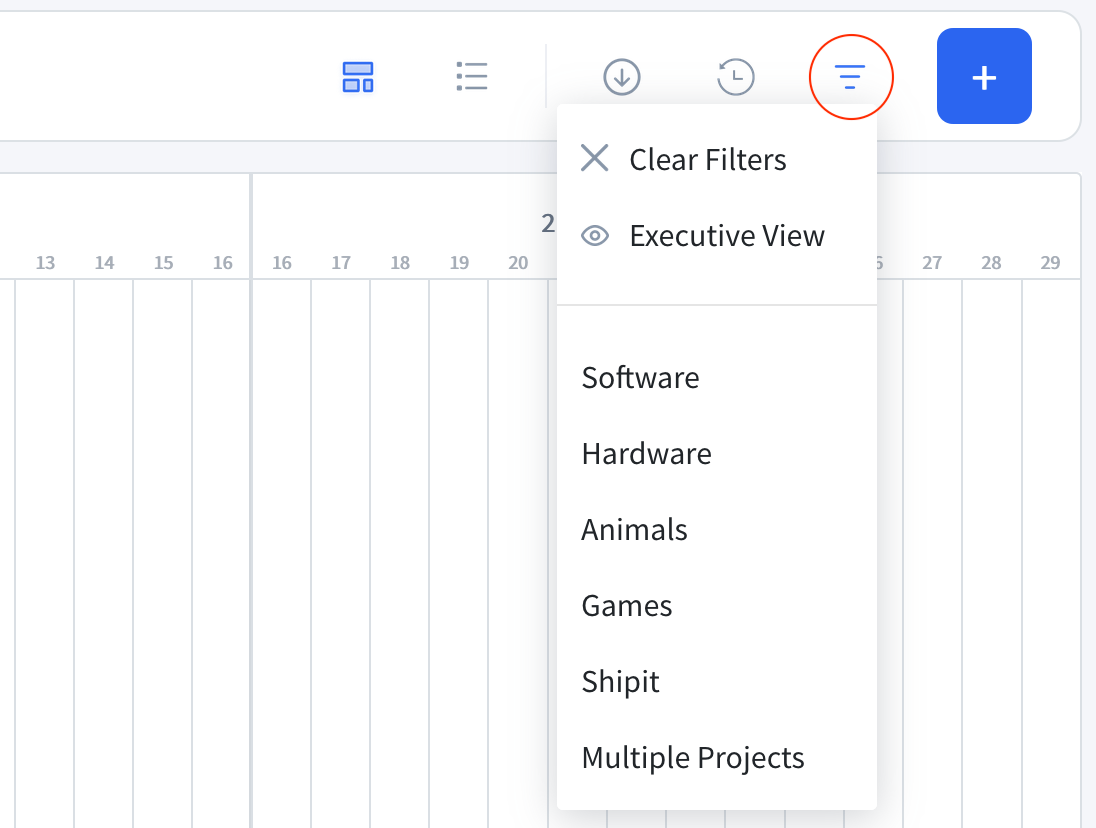
You can filter either using a special tag called “executive view” which is used to mark the most high-level initiatives. Such roadmap is useful to present to the management board or investors. Or you can filter by regular project-level tags. Tags allow you perform many things:
- Mark items related to specific project, e.g. webapp, mobile client, refactoring
- Separate items by the domain, e.g. marketing, sales, software, hardware
- Use layers of granularity so that the roadmap can be shared with engineers, management, or board of directors
Tags can be configured either in Settings → Project, or you can add them while adding or editing items.