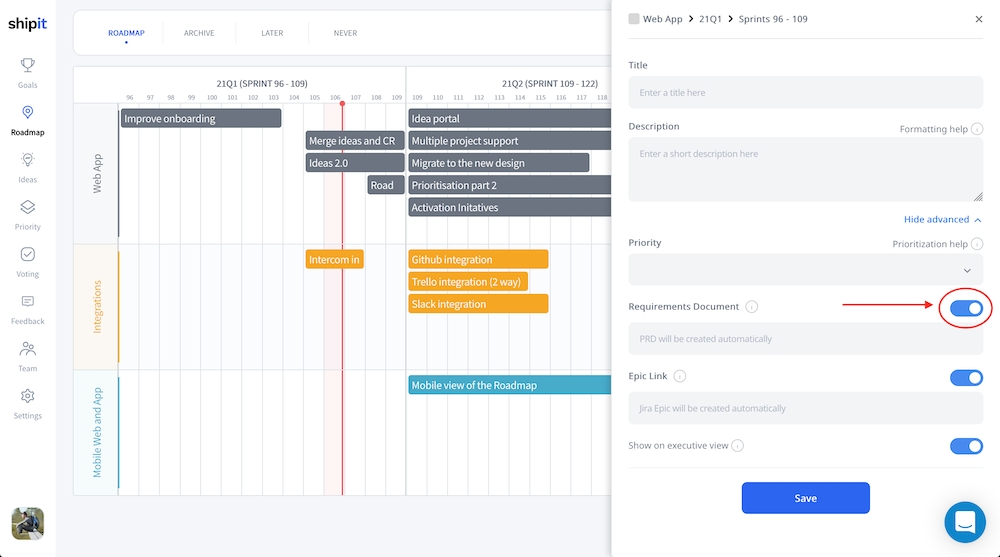Google Drive #
If you turn on our GDrive integration, you can automatically create and store PRDs as a Google Doc for each roadmap item.
First, connect your Google account. After the Google Drive is connected, a folder is created with the same name as your project. Shipit will generate PRDs only inside that folder.
For security reasons, shipit gets only access to the folder that was created by shipit. That means no documents outside this folder are accessible to the integration, which makes the integration very safe. You can move the folder and documents anywhere within your Drive, and shipit will keep access to these files or folder, respectively.
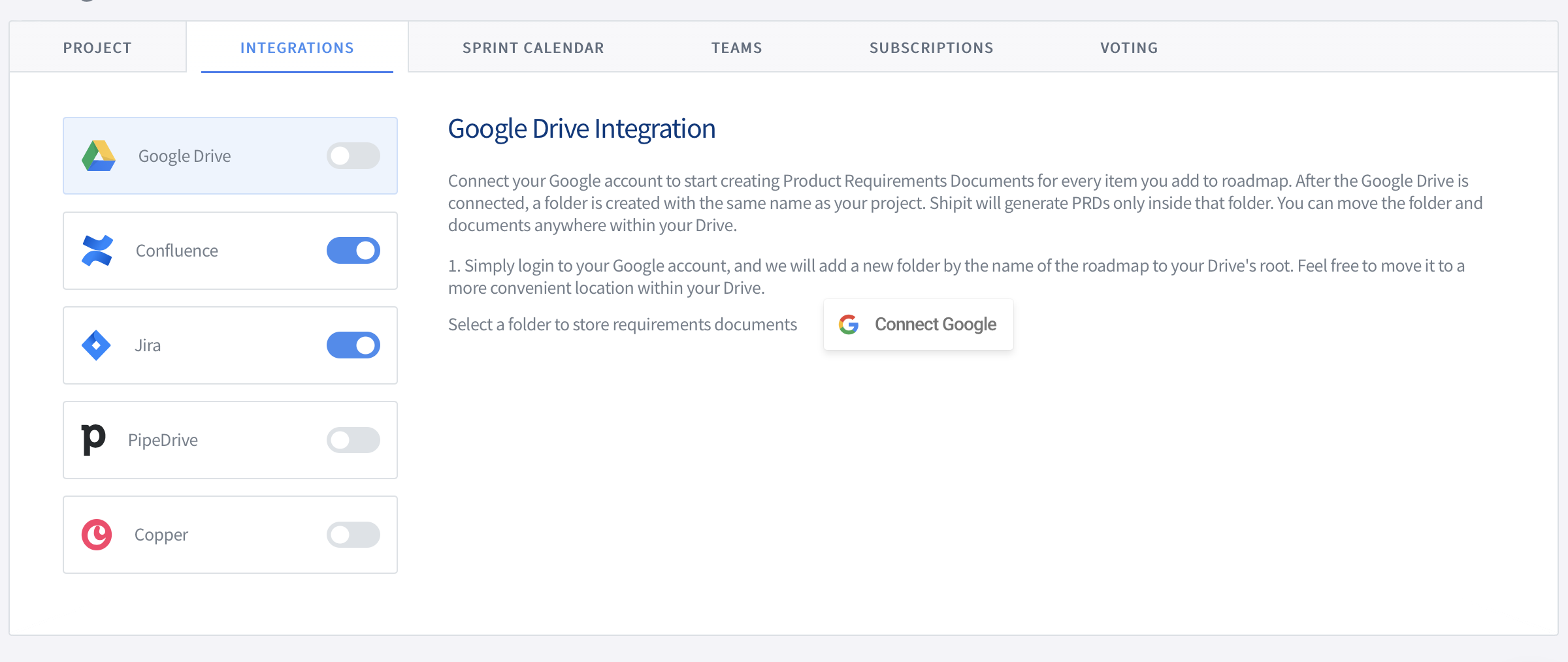
The automatically created PRDs are pre-filled with a template structure and the item title and description text are added to set the document’s title and description, respectively.
There are three templates you can choose from: full, short, and empty.
The PRD documents are all placed in one folder in Google Drive. You can conigure the folder in the integration settings.
The title of the automatically created PRD documents start all with PRD: <item-title>. This makes it really easy to quickly search for a PRD in drive simply by typing PRD: and a few additional keywords.
In order to create a PRD in GDrive automatically for a created item, the respective flag in the add item dialogue must be turned on. (The flag in the add item dialogue is only usable when the GDrive integration is activated.)